AI agents hold huge potential for businesses, particularly for automating complex tasks, analyzing data, and delivering actionable insights. eCommerce is no exception: agents can pull actionable insights from GA4, optimizing performance and driving growth.
Langflow makes building AI agents easy. Its drag-and-drop interface allows you to connect language models, APIs, and data sources like GA4—without needing to code. Whether automating workflows or analyzing data, Langflow helps you deploy AI agents quickly and efficiently.
Getting Started with Langflow
Below is an example of a simple Langflow agent. We’ll use this as a starting point to demonstrate how easily you can build and customize AI agents in Langflow.
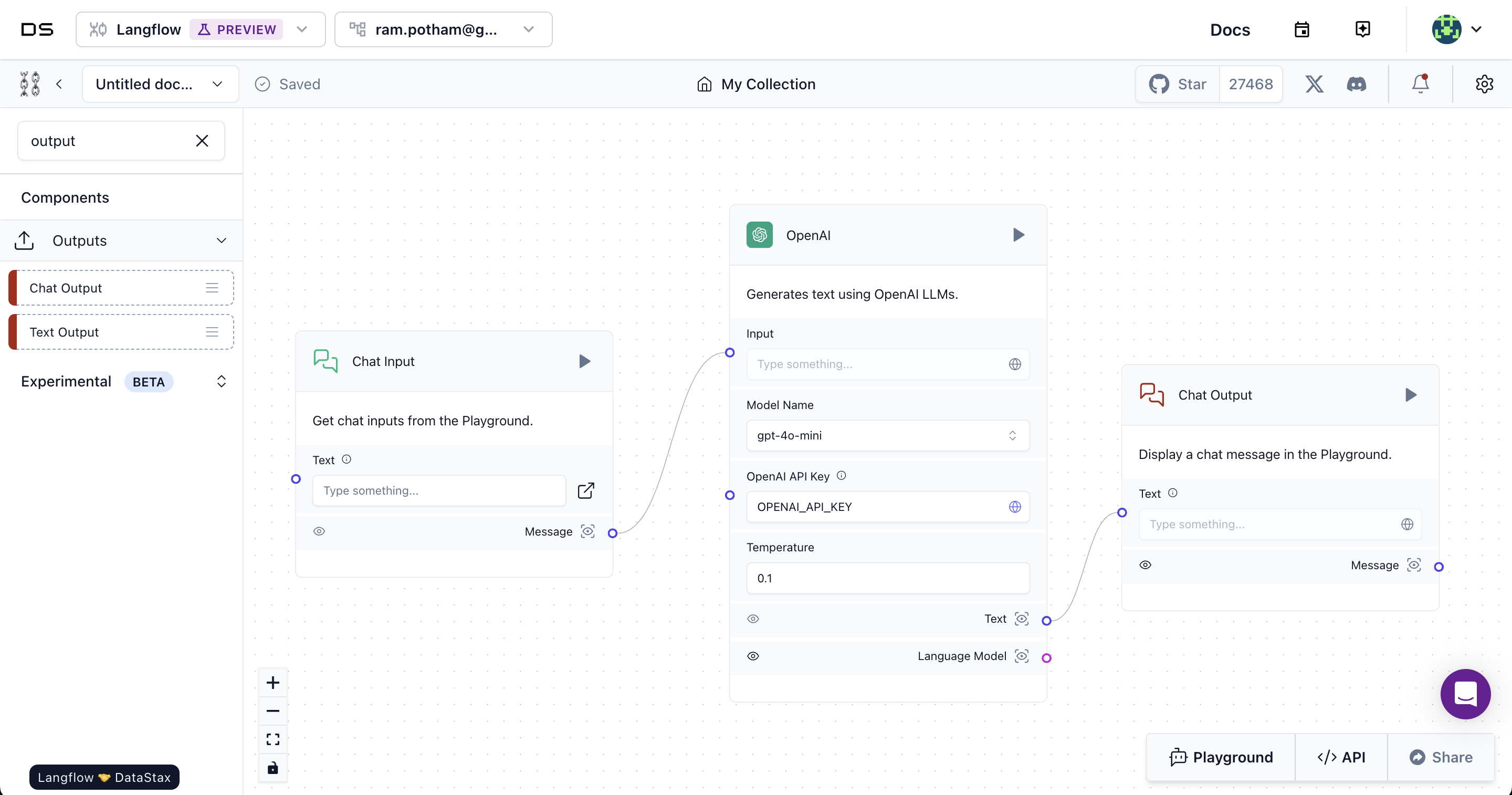
In this tutorial, we'll guide you step-by-step on how to create your own GA4 Agent using Langflow. You'll learn how to set up Langflow, connect it to GA4, and build an AI agent capable of automating insights from your Google Analytics data.
You can choose to follow along by setting up Langflow yourself using the resources provided, or simply continue reading to understand the process and see what the final outputs will look like.
Logging into Langflow and Creating Your First Agent
The first step is to log in to Langflow and recreate the simple diagram shown above. Langflow’s user-friendly interface will allow you to quickly connect the components you need. Once you're logged in, follow these steps to get started:
Create a New Project: Click on the “New Project” button and then "Blank Flow".
Add the Chat Input Block: This will allow users to input queries. Drag and drop the Chat Input component from the Inputs section onto the workspace.
Add the OpenAI Block: Connect this to the Chat Input block. This component will handle text generation. Drag the OpenAI block from the Models section.
Add the Chat Output Block: This will display the generated response. Drag and drop the Chat Output block and connect it to the OpenAI block.
Once you've created the diagram, the next step is to fill in the necessary details, starting with your OpenAI API key.
Filling in the OpenAI API Key
In the OpenAI block, you’ll see a field for the API key.
Enter your OpenAI API Key in this field. If you don’t have one yet, you can get it by signing up on OpenAI's platform.
Once you've filled in the key, your simple agent is ready to generate text responses based on the queries entered in the Chat Input block.
Try it out!
Now that your Langflow diagram is complete, it’s time to test it! Click on the Playground button to see your agent in action. Watch how the agent processes your request, generates a response using OpenAI, and displays the output in the Chat Output block.
Congratulations on building and testing your first Langflow agent!
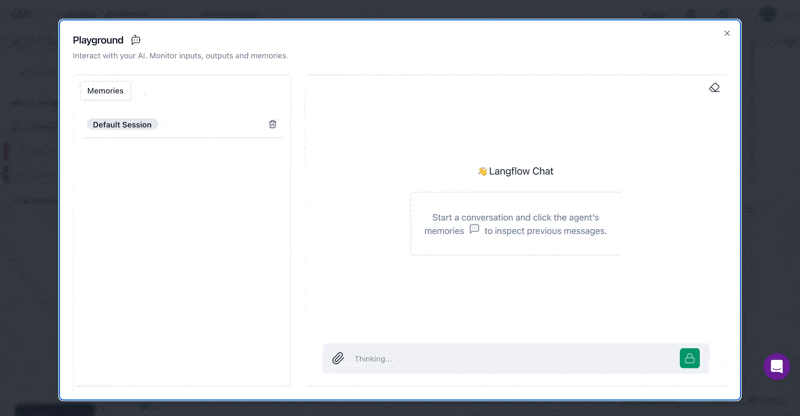
Creating a basic GA4 Agent
Now that you've mastered a simple Langflow agent, let’s take it a step further by building a more advanced GA4 Agent. This agent will automate insights from the GA4 eCommerce dataset, bigquery-public-data.ga4_obfuscated_sample_ecommerce.events, allowing you to test and analyze sample GA4 data effectively. Below is the diagram of the GA4 Agent flow you will create.
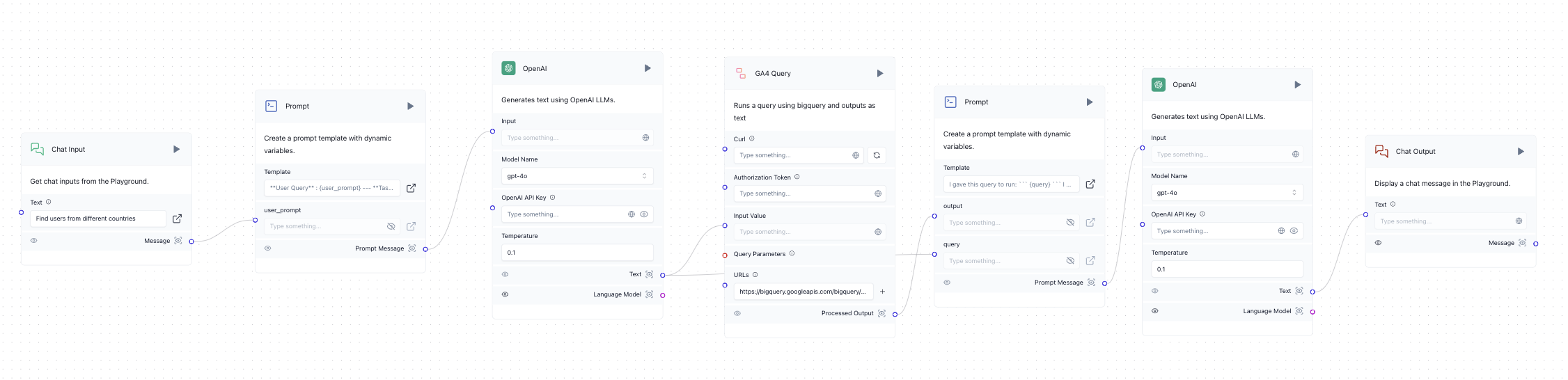
This flow involves a few more components, each playing a crucial role in querying GA4 data and processing the output:
Chat Input: As before, this block will handle the user query.
Prompt Block: The first prompt block helps format the user's query dynamically.
OpenAI Block: Uses GPT-4o to process the query and prepare it for BigQuery.
GA4 Query Block: Runs the query on your GA4 data in BigQuery.
Second Prompt Block: Processes the query output and formats it for final analysis.
Second OpenAI Block: Generates a final human-readable result from the processed data.
Chat Output Block: Displays the final output back to the user.
Getting the Necessary Components
You’ll need to copy the necessary files and set up the GA4 Agent flow:
GA4 Custom Component: Download the GA4 Query.json file from GitHub and import it into Langflow by dragging it in.
Prompts:
The first prompt should come from ga4_query.txt
The second prompt should come from ga4_interpret.txt
Setting Up BigQuery and Authorization
To use BigQuery with your GA4 Agent, you'll need to ensure your project is properly set up. For a comprehensive guide on how to enable BigQuery, set up your project, and interact with it using the Google Cloud CLI, follow these tutorials from Google: Product overview and Explore the command-line tool.
Once you’ve set up your BigQuery environment, follow these steps to integrate it with your GA4 Agent:
Replace URLs: You’ll need to replace the BigQuery URL with the correct one for your project, like:
https://bigquery.googleapis.com/bigquery/v2/projects/spherical-proxy-424916-c9/queriesGet Your Authorization Token: Run the following command in your terminal to obtain the necessary access token:
gcloud auth application-default login gcloud auth application-default print-access-token
This setup will query the GA4 eCommerce dataset, bigquery-public-data.ga4_obfuscated_sample_ecommerce.events, allowing you to test and analyze sample GA4 data effectively.
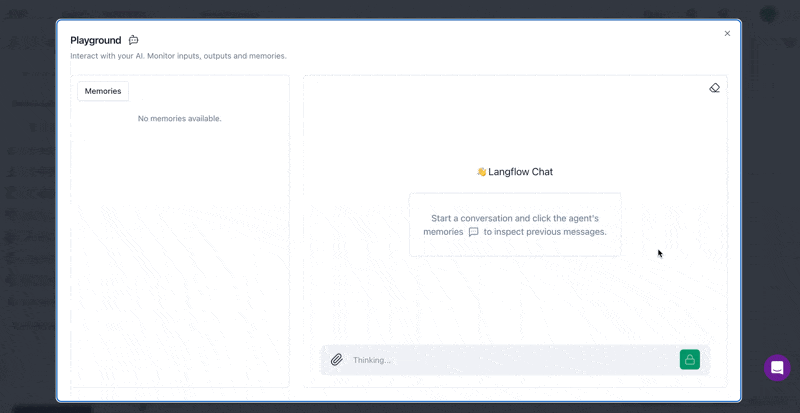
Going Crazy with a Complex GA4 Agent
Once you’re comfortable with the basic agent, you can take things up a notch with a complex GA4 Agent. By grouping together the main logic and stacking outputs, you can create an agent that constantly iterates on its query, reflecting on its previous outputs to suggest what to do next.
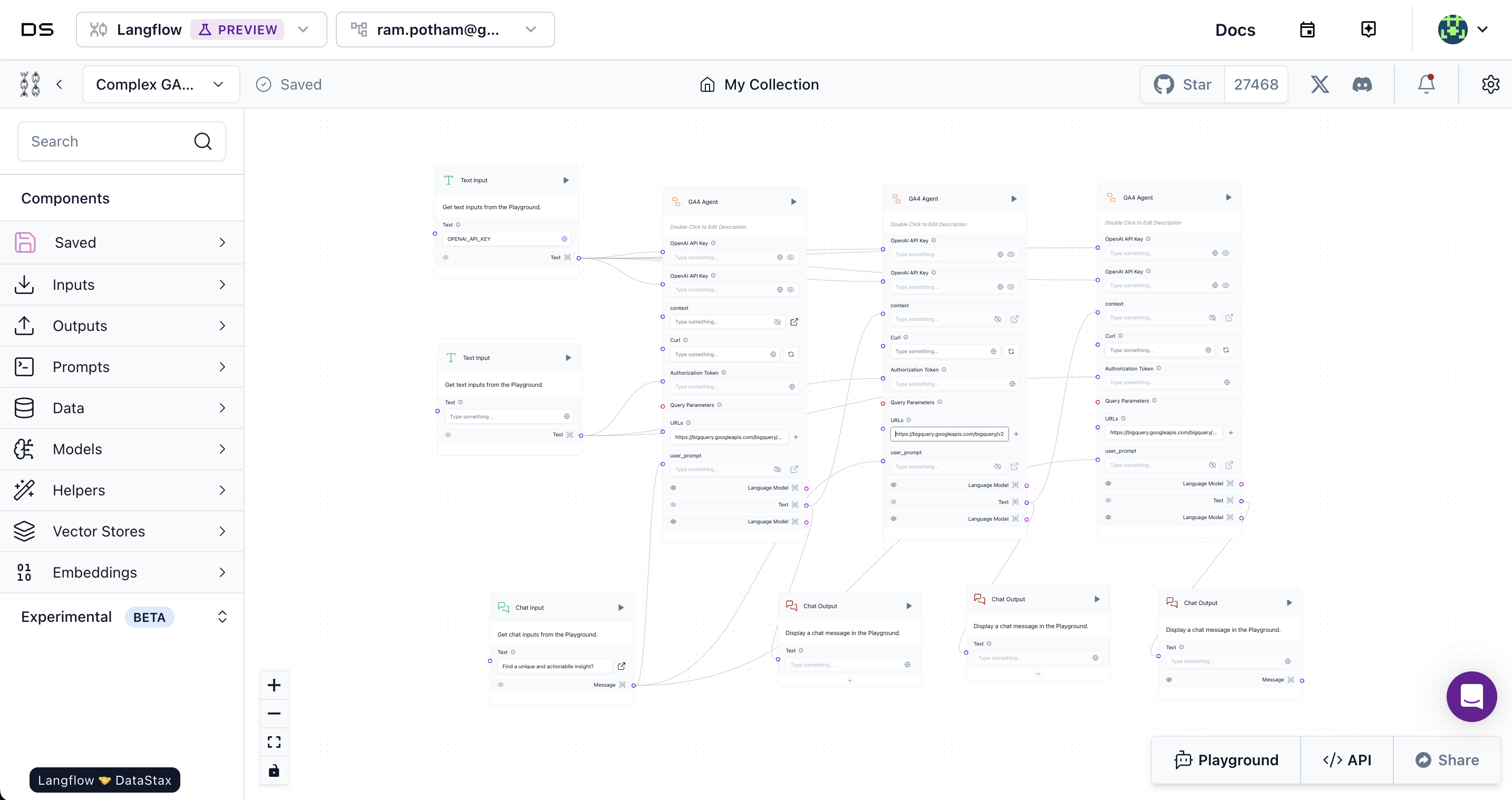
To create this advanced agent:
Download the Complex GA4 Agent.json and import it into Langflow.
Notice how the AI generates multiple outputs and continuously refines its responses based on previous actions.
This setup allows for deeper analysis and iterative querying, giving you more precise insights from your GA4 data.
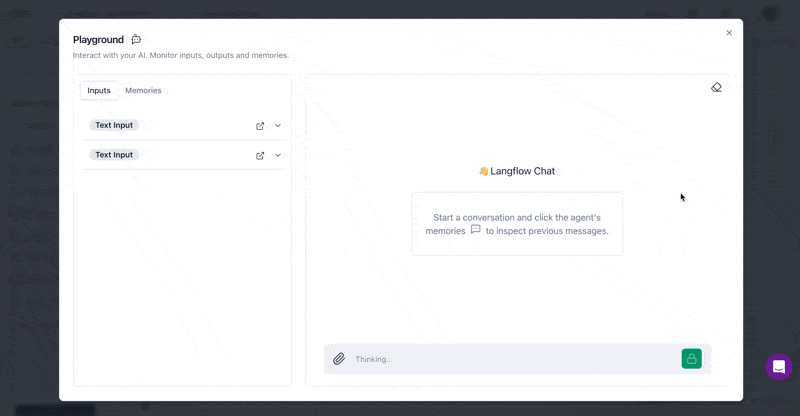
Wrapping Up
I hope this tutorial has given you a better understanding of how AI agents work through a visual demo with Langflow. As you’ve noticed, while agents can be powerful, setting them up across all your behavioral analytics tools can be quite complex.
At Sitewiz, we’re building agentic workflows that deeply understand user journeys and provide actionable insights from all your favorite behavioral analytics tools. Our goal is to help you abstract away the complexity of analytics and focus on key insights and recommendations that drive incremental revenue for your site.
If you're interested in trying it out, feel free to book a call with us. We’d love to help you optimize your site with actionable AI-driven insights!

